OPTICAM/Nucleo is slow
OPTICAM/Nucleo is slow
Should OPTICAM/Nucleo start slowly or be slow to respond to dialogs or at start-up - check the following:
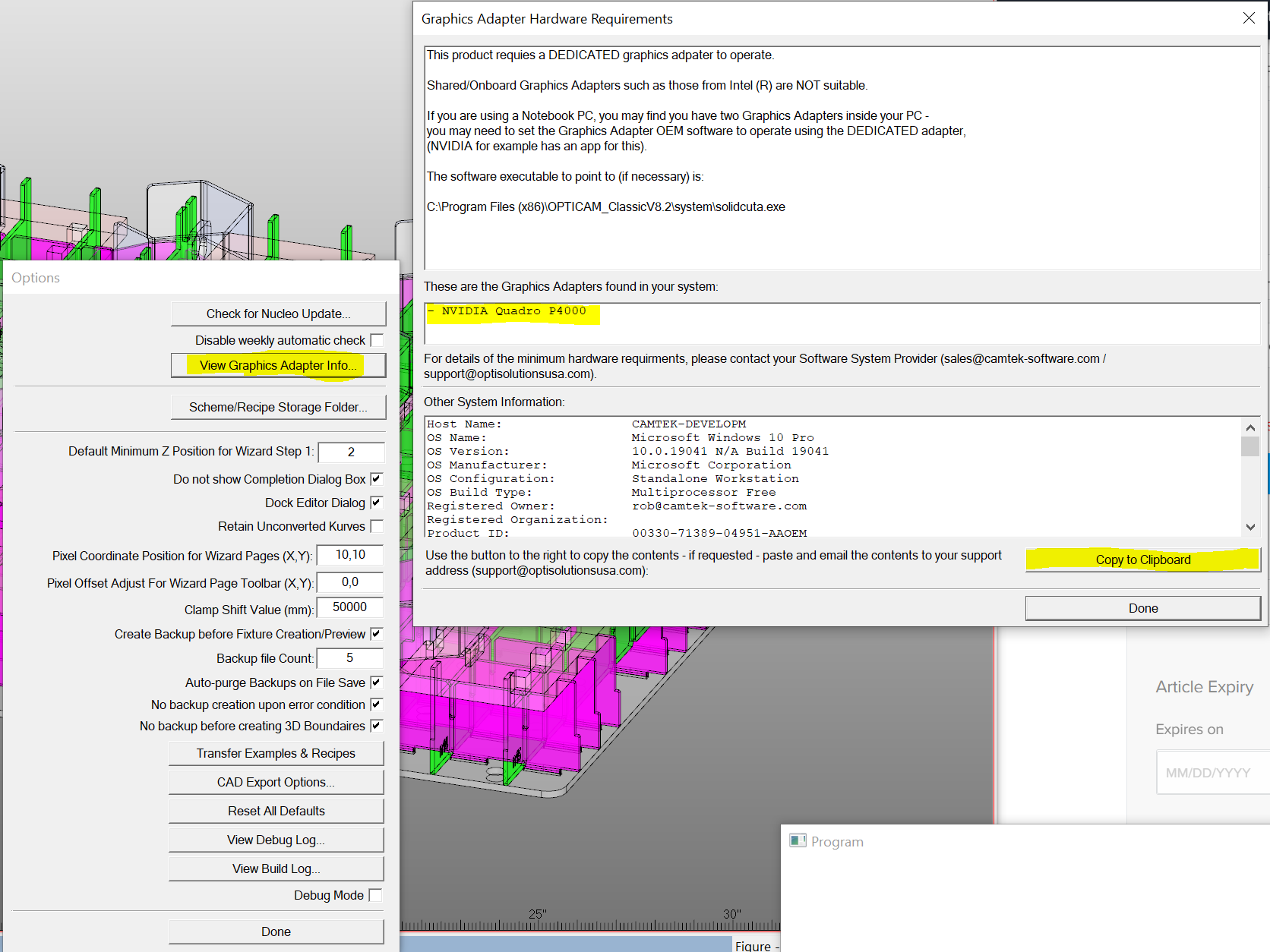
3) Check the use of the NVIDIA card - refer to this KB -
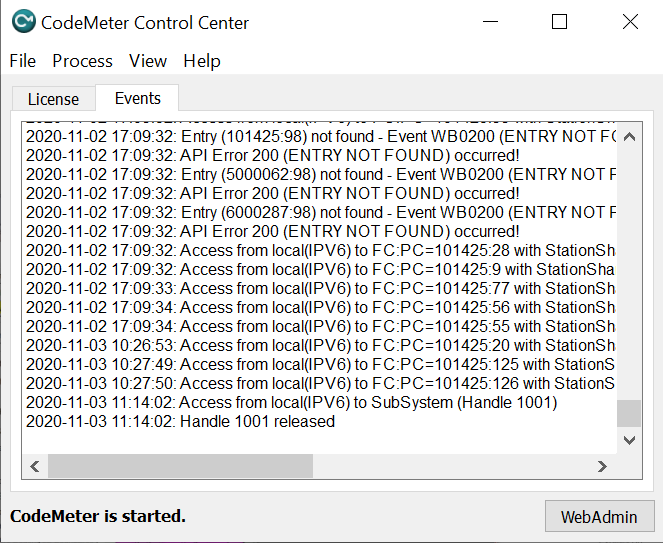

Should OPTICAM/Nucleo start slowly or be slow to respond to dialogs or at start-up - check the following:
1) The PC is up to the necessary specification.
2) The PC isn't a notebook that is using an integrated Intel graphics adapter. In Nucleo, use the "Nucleo Options" dialog, then the "View Graphics Adapter Info..." button:
Check the PC has a valid NVIDIA card.
If needed, use the "Copy to Clipboard" option to copy and paste the system information to an email and send to support.
3) Check the use of the NVIDIA card - refer to this KB -
"How to force use of the correct GPU (graphics card) for OPTICAM":
4) If all of the above seems OK, check the CodeMeter Control Center for Network Licensing issues -
"OPTICAM/OPTICAM Classic is slow to start (Network License)":
5) If the user has multiple CodeMeter-supported applications (other than OPTICAM/Nucleo), make sure the network server software is the same version on the server as the client - to see if there are issues, go to the CodeMeter Control Center and go to the "Events" tab:
Next, select "Clear Event Window":
Open OPTICAM/Nucleo and position its main window so you can see both it and the event pane in the CodeMeter Control Center.
Close OPTICAM and relaunch it.
Watch for messages in the event window. If you see messages containing the text "SERVER VERSION TOO OLD" then the network server may be running older CodeMeter software than this client PC - ask the IT Dept. to upgrade it to the same version on the Server. Note: Not all "API errors" are not necessarily a problem - just warnings.
- End -
Related Articles
OPTICAM/OPTICAM Classic is slow to start (Network License)
OPTICAM/OPTICAM Classic is slow to start (Network License) Please ask your IT to check the CodeMeter server IP/host name in the CodeMeter Control Center's WebAdmin page, on each client. It could be it is looking for another server first, then timing ...CodeMeter - Creating License Receipt File
CodeMeter - Creating License Receipt File 1. Please create a Receipt file and send to OPTISOLUTIONS. If you have just installed the license then the Codemeter Control Center should still be open. If not, please reopen the Codemeter Control Center. ...OPTICAM Classic/Nucleo 2023 System Specifications
OPTICAM Classic/Nucleo 2022 System Specifications TECHNICAL SPECIFICATIONS OPTICAM Classic/Nucleo 2023 Supported Operating Systems OPTICAM Classic V8.2 Windows 7 64-Bit Windows 8 64-Bit Windows10 64 Bit Windows10 64 Bit OPTICAM Classic 2023 Windows ...USB Dongle fails to register after CodeMeter/PEPS/OPTICAM update
If after updating the software or Codemeter to V7.4.0 you will have to follow the below instructions to fix it. The reason for the issue. "In the "wibu 740.txt" log we see "2022-01-12 11:42:19: Error updating port UMS" which has been cropping up ...CodeMeter Network License Setup (Floating License)
CodeMeter Network License Setup (Floating License) NOTE: Installation of the floating license option may require an IT specialist who is familiar with the network security on your particular network. Firewalls and other factors such as port blocking ...